The key to teathering your linux laptop to your Cingular Blackjack phone is enabling the Bluetooth DUN profile on the blackjack. Although it shows up by default, it won't work unless you are running the Internet Sharing application. (Which, Cingular has hidden from you, yay carriers!)
Anyways, Hit start, go to Applications go to File Explorer, navigate to \Windows\ and select "Internet Sharing" to start it up. Set the PC connection to "Bluetooth PAN", and your network connection to whatever you have (such as MediaNet). Now, set up a connection to a bluetooth PAN as usual on your linux box. The following commands worked for me:
- Find the BDADDR of your phone with a hcitool scan
- Set up the BNET link with pand –connect <BDADDR> –service NAP
- Set up TCP/IP networking with the DHCP client of your choice, such as dhclient bnep0
TaDa! You are connected to the internet.
My best (bluetooth PAN) speed test was as follows:
110ms latency, 43.6KB/sec downlink, 35.2KB/sec uplink.
Now, if you want to use a USB data cable instead, it's much easier. Go to Settings, Connections, USB and set the USB to "Modem". Now, when you connect a USB data-cable, Linux will recognize it as a "USB Abstract Control Model driver for USB modems and ISDN adapters" and it will create a /dev/ttyAMC0.
Set up your pppd to use /dev/ttyACM0 (instead of a /dev/rfcomm0 as you would for a serial port profile) and you are good to go with the traditional "phone-as-modem" setup.
My best speed test using the direct cable connection was:
88 ms latency, 52.7KB/sec downlink, and 31.9 KB/sec uplink
So, the USB cable might give you slightly more bandwidth and lower lag, but the bluetooth connection is still very respectable.

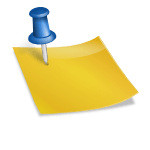
Pingback: Elliot Murphy 28:1 » Blog Archive » links for 2007-05-16
Pingback: Open Parenthesis
Can you give details on how you configured the pppd. I have tried my best from looking at other sites, but I can’t get it to work. Thanks
Brian:
Look at steps 2 and 3 in the post. That's all I did to connect to the networking via bluetooth PAN. Because the phone is offering the networking, and it's NOT using PPP, you don't have to configure PPP on your linux computer.
Jay
What version of Linux? My blackjack is detected as an unknown USB device.
Dub:
I was using Mandriva Linux at the time. Please be sure you set the blackjack’s USB port into “Modem” mode too.
Jay