My new Motorola RAZR V3xx phone is Cingular branded, which means that Cingular has added many money making links to it ("Shop Cingular!") and have hidden some of the nicer features that Motorola originally built into the phone. For example, Cingular has hidden the IMAP4/POP3/SSL email client that is built into the phone. Luckily for me, by changing a few bits in the phone's memory I can re-enable the features I want. I have already fixed Java on my phone so that Google Maps doesn't ask for permission to access the network every time I zoom or scroll, which is another hack I recommend you do to your V3XX phone. Now I will describe the SEEM edit I made.
About SEEMS
Configuration data on the V3xx (and many other Motorola Phones) are stored in special binary files called SEEMS. They are normally identified with 8 hex digits (0-9 and A-F) in two groups of four. For example, the two SEEM files I will describe editing below are 0032_0001 and 004a_0001. After you download a SEEM file to your computer, you can change the configuration by changing individual bits or even full bytes in the file. Each byte is numbered in hex (starting at zero for the first byte, etc), and these bytes are also called "offsets" (as in "Offset from the beginning of the file.") Each byte has eight bits (numbered from 0-7) that can be set (turned on, or to a 1) or cleared (turned off, or to a 0) to enable or disable features.
Editing SEEMS
The tools I use to download and edit SEEMS from my phone are P2KCommander v 4.9.9, along with the associated P2K USB drivers that you can download from the Motorola Developer Webpage after registering for a free account.
P2kCommander offers several ways to edit SEEMS, but the only one that I got to work reliably was to use the SEEM->Old Dialog option to download the entire SEEM to my computer. You can then edit it with your favorite hex editor. (I suggest xvi32 which is a freeware hex editor if you do not already have a favorite.) After you make the changes, you can re-upload the SEEM to the phone. Once you reset (reboot) the phone, the changes will take effect.
SEEM 0032_0001
The majority of the edits I made were contained within SEEM 0032_0001. Here are the features that I added:
IMAP4/POP3 Email Client Motorola has included an email client that supports IMAP4 and POP3 servers, and allows secure encrypted connections via SSL. Once it is enabled, you can access it from the Messaging->Email Msg menu. You will have to configure it with your POP or IMAP settings to check and send email. To enable it: Change Offset B1, Bit 0, to on (1), and Offset 4F, bit 6, to on (1).
Emergency Only and No Service Displays Cingular normally shows you zero bars in three situations. 1) You have no service. 2) You just lost service for a few seconds, but are likely to regain it quickly. 3) You have service, but through a provider that does not have a roaming agreement with Cingular, so you can only make Emergency Calls. This oversimplifies things, and can even be dangerous (would you think to try and make a 911 call if you had zero bars?). By turning on two bits we can enable the "No Service" text when your phone has not connected to a cell tower for a while, and the "Emergency Only" text when your cell phone call only make Emergency Calls. At Offset 50, turn on bits 3 and 4 (set both bits to 1).
Advanced Network Menu This option enables the Settings->Networking->Network Setup menu. This menu lets you choose your network search speed, as well as specify what bands your phone should use (or use the default, Automatic, to find the best available band.) If you turn your network search speed to "Low" it will save battery life. If you turn it to "High" it will re-connect to the network more quickly when you emerge from a tunnel (perhaps allowing you to send or receive an SMS just before you head into another tunnel) but use extra battery power. Setting the search speed to Continuous will keep searching until a network is found (at which point the search speed will drop back down to Fast).
Cellular bands that the V3xx supports are:
- WCDMA 850/1900 (a.k.a. 3G in N/S America) – 3G data and voice, provides the fastest data service, but requires slightly more battery life than plain old GSM.
- 850/1900 – GSM in N/S America – The standard GSM bands in the Americas. Provides GPRS and EDGE data in addition to Voice.
- 1800 – One-half of the GSM bands in Europe, Asia, and the Middle East, including Australia. Note that the V3xx is a tri-band GSM phone, lacking the 900 band. Most places that use the 900 band also use the 1800 band, so unless you travel to rural areas with low coverage in Europe, Asia or the Middle East, you should be just fine. (Of course, the WCDMA chip-set is only dual-band, so you will not get any 3G service outside of the Americas.)
The reason you might want to change your phone from the default "Automatic" to "850/1900" is if you live in an area with no 3G service. By taking the phone out of Automatic search mode, it will never power up the 3G part of the radio, which saves battery life. Alternatively, if you are traveling outside of the Americas, you may as well leave your phone set only to the 1800 band, so that it doesn't spend battery power trying to find WCDMA and 850/1900 GSM towers that don't exist. Just remember to change it back when you return to the Americas or you won't get any service! To enable this menu, toggle Offset B1, bit 3 to off (0).
Data Transfer Icon. I find it very useful to know when my phone is connected to the data network, and when it is transferring information back and forth. A set of 3 bits enables a special icon at the top of the phone's display (called the HSDPA icon, or High Speed Data Packet Access) that will appear when the phone is connected to the data network. (For example, when the web browser is active, a Java applet is using the network, or a Bluetooth device is connected to a data network) It will also show transfer arrows whenever data is actually flowing. Turn on bits 0, 1 and 2 in offset D0 (on = 1).
Priority Setting Menu for Java Apps. If you want to give Java applications priority over alarm reminders (or even incoming voice calls!) the Settings->Java Settings->App Priority menu is your friend. (I haven't figured out why I'd want to do this, but now I have the option.) Enable it by changing Offset 6B, bit 2 to on (1)
SEEM 004a_0001
No SIM card required! Normally, most cell phones will not even boot up without a sim card installed. This is kind of annoying if you just want to play the java Zelda game on an old phone you have laying around. By editing an entire byte (changing it to zero, or clearing all of the bits) at offset 4D I am now able to boot my phone without a SIM card.
Record .mp4 movies (instead of .3gp) Normally the cell phone records .3gp movies, but it supports .mp4 movie recording if you change offset 1A1 to 03 (set bits 0 and 1 to on). Note that this SEEM edit was originally reported as offset 1d1, which does not work, so if you are working off of an old version of the seem_map.txt file it may have the incorrect data. I have verified that 1A1 set to 03 works correctly on my Cingular V3xx phone.
Other SEEM edits
Other SEEM edits exist. I found out about the ones I describe here in a post by xlr8 on Howard's Forums, which has a lot of other cellular related gems buried within a lot of less useful posts.
Another suggested edit in the 0032_0001 seam, offset 02, bit 1 said to turn the bit to zero to enable a few extra features (call barring, transfer, info, etc) but all that did was make my voicemail indicator stay on all the time (because the ^@ voicemail messages were no longer working) so I turned the bit back to 1.
If you have other confirmed SEEM edits for the Motorola V3xx, let me know!


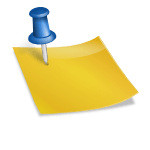
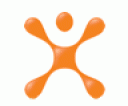
Great article,
I heard you can connect to an Exchange server using Activesync with your v3xx. Is this IMAP4/POP3/SSL hack the answer? I would like to connect to my job’s server.
Thanks.
> tried editing seem 004a changing ofset 1A1 to 03 but phone still records video in 3GP
Ah, now got it to work, had to re-boot the phone. Only problem is, the mp4 file cannot be played by WMP, grrr!
I just did the SEEM edits and deleted the J2ME file. so far so good. The email client seems a bit sparse. Must be why they nerfed it.
Good Morning Jay,
I found your page doing a Google Search for V3xx and POP3.
I recently replaced my Cingular V3 with a New V3xx not knowing that they had dropped the POP3 set up options on the newer phone.
I followed all of your advice for changing the SEEMS, I have the file on the xvi32 Editor, but I have to admit that I can not figure out how to find the right byte to change.
I want to change the settings for POP3, Emergency Only and No Service Displays, Data Transfer Icon, and No SIM Card Required.
Any help would be greatly appreciated.
Scott: Take a look at the screenshot here: http://www.chmaas.handshake.de/delphi/freeware/xvi32/xvimain.htm The addresses are in the gray bar on the far left. Also, look at the tray, specifically at the part that says "Adr. Hex: 0". When you click on individual bytes (the white boxes) this display will change to show the address. (right now byte 0 is the top left one, that says "3F" in the screenshot). If you click on the one to the right of that (it says "5F") the adr. Hex will change to 01 and so on… Hopefully that will help you navigate!
I seem to have an issue after enabling the email. I got the menu in the messages, and when I go there it tells me that email needs to be set up, which is fine. When I enter the setup screen I can input all the necessary information, but there is no way to save it. The only option I am given is to cancel, which erases all the information I just put in. Anyone else seen this?
To save a profile, you must enter something for EVERY field, including the “Security” field. (I’d recommend turning on SSL for both sending and receiving if your provider supports it!).
Once you have done that, the grayed out “done” button on the bottom left will turn white (active) and when you press it your settings will be saved.
Jay, have you tried the mgmaps program out?
http://www.mgmaps.com
I downloaded it to my phone but had trouble pairing to my friends bluetooth gps. Someone mentioned on a forum post that removing the j2me file would fix this, I plan to try it over the next few days.
UPDATE: Removing the j2me file did allow mgmaps to search for bluetooth devices, will try the pairing again tomorrow.
UPDATE_2: I was able to pair with my friends GlobalSat BT-359 and mgmaps zipped right to my location. Very cool.
new at this. can’t access my aol e-mail because i inadvertantly set the sslprorocal wrong. all i see is a bar when i try to read e-mail. how do i change the ssl priority setting i changed it on a friends computer. ithought i coul’d forward my aol mail to my yahoo mail. now my friend can open my mail. i cannot. help! please?
Hi John,
You can change the SSL protocol settings for an email account on your V3xx phone by following these steps:
Go to “Messaging”, then “Email Msgs” (You can say “no” when it asks if you want to connect to remote mailboxes).
Select “Options”, and then “Email Msg Setup”.
Select “Account Settings”
At this point, you can either create a new account, or pick an existing account to change. Pick your AOL account (with the wrong SSL settings).
Scroll down to the “Security” option and select it.
You can change the SSL usage for sending & receiving here.
(I suggest leaving them at “Yes”, but if that doesn’t work with AOL, you can try turning them to No.)
Does anyone know why transfer rates when in a 3G network using V3xx teathered to laptop are only around 230kbps and upload is a lousy 25kbps? When you look at the phone settings under technology, it shows the phone is in Dual mode UMTS. I thought that HSDPA was the faster of the two protocols, is there a way to push the phone into HSDPA mode?
I’ve seen download speeds of 412.13 Kbps (around 50KB/sec total throughput) from the Atlanta area. [Strangly, upload speeds are basically the same. Possibly At&T is limited all transfers to 50KB/sec.]
Actually, I found it was MUCH easier by just using P2K Commander’s built-in SEEM changer function. Still, very cool to have this feature enabled. Thanks!
Jay,
Thanks for some usefull weem edits. I spend a lot of time on ModMyMoto, Motox, and MotoModders, good catch on the 1A1 vs 1D1 foe MP4 support. XLR8 still has the 1D1 listed.
BTW – The the North American V3XX sold by Cingular/ATT can be Quad-band enabled. THere is a quad band North American flex available at MotoModdingUK.info that enables 900 MHz GSM and WCDMA 2100 in addition to the North American WCDMA 850/1900, 850/1900, and 1800 MHz GSM.
I am a rookie at this stuff; this article is very interesting and I want very much to activate the POP3 email service on my V3xx. My question is – how do I download the SEEMS onto my PC? Do I have to do it via USB or can I use bluetooth?
THANKS
Hey Fred, did you ever find out how to enable the quad-band?
Hi Jay, great info. I have a question though…How do you get the laptop to recognize the Cingular (GSM) as USB modem. The Phone I have only has Bluetooth under the connection menu? I also have a US Cellular V3m RAZR and It has a USB option but not the Cingular GSM. The USB never register when plugged in the USB port on the PC. Would I be able to use the P2K tool with Bluetooth instead?
Thanks in advance
Mike:
First, you must install the correct USB drivers on your computer. See the post for the link to the motorola developers homepage to download the usb drivers
Then, go to your phone’s menu, select Settings->Connection->USB Settings and set it to Data Connection. (as opposed to memory card, or usb printing).
Jay
Jay… YOU ROCK DUDE! This is the best V3XX site with helpful clear and concise instructions that I could actually use to make my razr work better! THANKS ALOT!
–Rick / Sunnyvale Ca
Guys-
Is there a way to reflash the defaults in case I do something Really Bad trying to mod the phone?
Jon
Jon,
If you make a full backup using a tool such as Flash & Backup you can always re-flash the entire phone back to the point of your backup. See this post for more details on flashing the entire phone.
Jay
Pingback: Jay’s Technical Talk › Cingular/ATT is locking down newer V3XX phones
I have a Motorola a1200 (ming) and it works fine with POPS but hangs by “authentication…” when using IMAPS. Would the SEEM editing do the trick for a1200?
Thanks!!
Jay,
Is there a service provider that I go to that will help me make these changes?
thanks,
Melissa,
I do not know of any companies that offer phone hacking services, although it wouldn’t surprise me if a small company existed that provided this type of service.
If you buy a Motorola generic (unlocked) phone many of the features will already be enabled.
Jay
Jay,
I tried the MP4 seem tweak, as well as others that worked fine. But the MP4 tweak seems to just change the file extension of videos to .mp4, and not the actual format. When I tried the file on my MacBook, it listed it as mp4, but gave an error about wrong format when I tried it under quicktime, and iMovie wouldn’t recognize it. If I changed the file extension from .mp4 back to .3gp, the file ran fine in QuickTime. Rats, I really wanted MP4 files. Oh well.
hey does anyone know how to enable auto signature for text messages? i always have to insert it myself and it’s really annoying. it works with pic messages but not with texts. does anyone know a seem edit for the v3xx to enable auto signature for texts?
I’m trying to do your seem edit for the pop3 email. When I went to Bit 0 (upper left most box?) and bit maipulation, B1 is already on. So are 7,6,4, and 0. Bit 6, 4f is also aready on. But I don’t have the pop3. Am I supposed to turn off the other (7,6,4,0…)?
Thanks!!
Never mind. I was on the wrong off set. I got some bad info on how to know where the off set is on youtube video. I found an better explination here: http://www.themotoguide.com/seemediting.php. I was able type in Address go to B1 and it took me righ there. Thanks for the mod. Of course it works!!
Jay – thanks big time for this page. I ran into one issue – the new account setup for email has the done button grayed out so I cant save it. any ideas?
thnks jay… going to try….