My work recently changed over to using Office365.com for their email. As long as Office365 supports IMAP and SMTP (it does) I don’t mind so much, as I can continue to use Thunderbird on my desktop to access my email.
However, because the mail servers are no longer located “on-campus” the lag to the SMTP server is much more noticeable than before. When I pressed the “Send” button, Thunderbird would sit there for 20 seconds with a progress bar sending the mail, interrupting my flow of email processing much more noticeably than when the server was hosted on the same network.
So I tweaked a few advanced settings in Thunderbird by going into Thunderbird Preferences (Edit->Preferences), clicking the “Advanced” tab, then selecting the “config editor” button and promising to be careful. [Newer versions of Thunderbird have these options under the tools -> Options menu. ]
mailnews.show_send_progress false
mailnews.sendInBackground true
offline.send.unsent_messages 1
Telling thunderbird to not show the progress indicator only hides the dialog, but the compose window still sits up on your screen (with no visible indicator of what it’s doing) until the mail is sent, so you also need to turn on “sendInBackground” to make the compose window disapear immediately after you press send.
This makes the message go immediately to your Local Folders -> Outbox, but DOES NOT SEND IT, until you select File -> Send Unsent Messages. Hence the “offline.send.unsent_messages 1” which tells Thunderbird to send unsent messages (from Folders -> Outbox) whenever it can. It still takes 20-30 seconds for the message to be sent, but it is done in the background now.
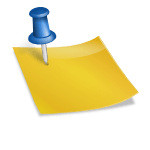
Thank you very much! I was looking for an extention about this but I couldn’t find any. It annoys me as well even though I don’t have a slow connection. Personally I don’t find necessary to see the whole progress of how a mail is sent step-by-step, I just want to send the e-mail. Can’t understand why they are showing me all these but anyway, once again thank you for providing a solution.
Glad I could be helpful. Just keep in mind that after you press “send” you must keep Thunderbird “open” for a few seconds until the message is sent. Otherwise, it will be stuck in your Outbox, and not get sent until the next time you open Thunderbird. Not usually an issue, unless you are trying to close down your computer immediately after sending a message.
Just googled “thunderbird background send” and got here.
Great info. Great reply to comment. Sir, you are awesome.
Only sad thing about it is that your post is 2015 and we still find the same annoyance in Thunderbird. I can’t think of anyone or any good reason to keep looking at the email/progress bar as it rides into the interwebs. Oh well, problem solved…
If you are in a corporate environment where your SMTP server is on the local LAN, usually the progress bar goes by so fast that you don’t notice. Or if you are with an ISP where the SMTP server is right at the ISP, it also goes quite fast. I only found the need to change the default behavior when working remotely with the SMTP server located across the internet. (possibly because the Outlook 365 server is slower than other servers, possibly due to the network delays.)
There’s another way : why not use the Send Later plugin ? finally, it can reach the same result. Other advantage : your sent emails will be automatically stored in the specified Sent folder, or in the same folder as the replied mail, if set this way in preferences.
That could also work, if you set the default “later” time to be something small like 1 second. However, I don’t want any delay, just a “background” send, so that the emails are sent as soon as possible. Plus, these configuration tweeks work in the “vanilla” Thunderbird, so I don’t need to install an extension.
Thx for the info
Darn. It doesn’t actually send from Outbox unless you manually do it from the File menu. That setting you mentioned doesn’t do it. See description of that setting here: http://kb.mozillazine.org/Mail_and_news_settings
On my version of Thunderbird (52.5.0) the background sending feature as outlined here works. You may be on a different platform or version, or perhaps you have a plugin installed that is interfering, but it sounds like you forgot the offline.send.unsent_messages 1 part of the configuration.
(The one annoyance is that if you close Thunderbird immediately after pressing send, it won’t have enough time to send the email, and will pop up an error message about not being able to send, instead of just sending in the background before closing, and you have to re-open Thunderbird and wait a few seconds to send the email.)
Thanks for this tip. Restarted Thunderbird and the changes took effect. The Advanced options referenced above are now located under Tools > Options.
Thanks, I updated the post to reflect the menu changes in newer versions of Thunderbird.
Per the option name, and the description at http://kb.mozillazine.org/Mail_and_news_settings , setting offline.send.unsent_messages to 1 causes “Always send unsent messages when going online” (always as distinct from ask or never), not whenever it can.
Is it possible that _you_ have a plugin installed that’s periodically trying to send the contents of the Outbox?
I have no plugins installed.The only extension installed is the default Ubuntu “Messaging Menu and Unity Launcher Extension”
Just for the record I just tried this on Thunderbird 68.4.2 on the Mac and it works perfectly. Thanks.
Glad to hear it’s still working.
Just for future generations, settings still seem to be producing desired results on TB 78.5.1.
Located under:
-Menu (triple horizontal bar upper right)
-Options
-“Config Editor…” button at very bottom of screen
-Accept responsibility for changes.
Pingback: (Não-)Usando o Firefox ⁄ Manual do Usuário
Confirming this still works in 2025 with Thunderbird 115, thanks!
As another comment mentions, Thunderbird must be restarted for the automatic processing of the outbox to start, otherwise it seems like it doesn’t work.