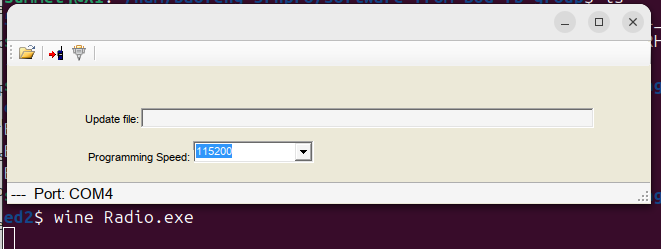I can’t really recommend the Baofeng 5RP-Pro radio, as the out of the box experience is annoying (having to delve into the depths of the internet to upgrade the firmware, and configure lots of things “just right” to get APRS position beaconing working). It also isn’t supported by the open source CHIRP radio programmer (yet). BUT, it is a $34 radio that CAN support GPS position beaconing via ARPS with a little work, so it has that going for it. [If you want a nice inexpensive HT that “just works” (and is supported by CHIRP) and don’t care about GPS/APRS, I recommend the K6 instead.]
So, here is how to configure it to beacon your GPS position via APRS ( assuming you have upgraded it to at least firmware version 2.0.9) from the factory “reset” settings:
- Hit the green bar menu button (above the 1 key) to pull up the menu, and navigate to the GNSS section. Go into “1. GNSS On/Off” and turn the GPS receiver to “ON”. [If at any point you want to stop broadcasting your location, you can just turn the GPS off, as the APRS system won’t send out beacons if the GPS doesn’t have a position lock.]Note that while the GPS receiver on the radio is “good” it’s not “great” and you may need to go outside for it to get / keep a GPS fix. You can navigate to the “2. GPS Info” section and then “1. my position” to see if it has a fix and how many satellites it can see. If your Lat/Long are all zeros, it doesn’t have a fix yet.
- Go back to the main menu, and navigate to the very bottom where the “APRS” section is.
- Under “1 APRS Ctrl” turn it to “ON”
- Under “2 Ana APRS” set “3. Source CallSign” to your licensed amateur radio callsign (I mean, you do have one, right?). Under “4. Source SSID” you COULD use the default -8 which is for “boats, sailboats, RV’s or second main mobile”, but I recommend using -7 instead, which is for “walkie talkies, HT’s or other human portable” unless you have it on your boat or RV.
- Under “2 Ana APRS” go into “8 Upload Freq”, and then “1 Upload Freq 1” and select “2 Edit” and change it to the APRS frequency you want to use. I’m using the 2m standard of 144.390 Mhz. Then use the “1 select” option to make sure that “upload freq 1” will be used. If you commonly switch between frequencies, you can save others under the 2,3,4 etc… slots.
- I DO NOT recommend that you muck with the “Signal Path” variable, as I couldn’t get it to work correctly with firmware 2.0.9. The default is “WIDE1 -1,_” (note the space between WIDE1 and the -1…and I have no idea what the underscore means). Also of note is that even with this default setting, the actual packets that come out of the radio say “WIDE1-6” when received by my direwolf digipeter. I tried changing this path to something ‘normal’ and direwolf just complained about the packet format until I reset the radio to factory defaults.
- Under the main “APRS menu” navigate down to “5 Intervals Set” and pick your beaconing interval. (I’d use 1 min for testing, 5 min for walking around, or 30 seconds for driving fast…)
- Go to the “6 Upload Beacon” and change it to “GPS Beacon”
- Wait for the radio to get a GPS fix (you may need to go outside) and it will automatically start sending out APRS beacons. [Hint: If you tune the VFO on your radio to the same 144.390 frequency, you can hear the machine like “modem beep” when it goes out.] It’s very helpful to be running your own digipeter with a 2nd radio locally to look at the packets to make sure everything is working, but if you are close enough to an APRS internet gateway (igate), you can just look up your packets online at the https://aprs.fi website.
Halfway optional settings that you probably SHOULD change (but won’t prevent APRS Position beaconing if you don’t):
- “GNSS” -> “3. Time Zone” If you want the time from the GPS to be correct, set this to your UTC offset. Note that it doesn’t automatically handle daylight savings time, so if you are on the US East coast, you need to pick -05 for EST and -04 for EDT.
- By default the radio is sending out “MIC-E” status of “emergency”. So under “APRS” go to “2. Ana APRS” “14. Encode type” and change it from “MIC-E” to “Position”. [Alternatively, if you WANT to be sending out MIC-E status messages, I suggest you go into “13. MIC-E type” and change it from the default Emergency to something else like “En Route”.
Red Herring settings that LOOK like you should be messing with them, but are actually not involved with APRS position beaconing:
- GNSS->GPS Info-> Share Position (or Request Position) – These guys are used with other Baofeng 5RH radios to share/request positions between radios (which is a cool feature if everybody in your group is using the same radio) but does NOT interact with or affect the APRS settings / performance of the radio. [It’s also not APRS packet compatible, but uses a similar encoding.]
Other optional settings you may want to change:
- “APRS” -> “2 Ana APRS” -> “6 Upload Power” you might want middle or high instead of the default “low” depending upon how far away you are from digipeters.
Interesting information that you probably don’t need to worry about:
- “APRS” -> “2 Ana APRS” -> “1. Target Callsign” – Because of the way APRS operates (broadcasting packets, and not directing them directly to a specific target) the AX.25 “target” part of the header does NOT have to be set to any specific callsign, and instead is typically used to “identify” the type of radio/device that is SENDING the packet. [VS the Source CallSign, which uses your Ham Radio callsign to identify the responsible party]. By default this is set to “APAT81” which is impersonating an “Anytone 878 HT”. This isn’t strictly speaking correct, but does give people a good idea of your device capabilities (e.g. TX APRS packets) so they don’t try to send you text messages. You can read the full list of “officially asigned” TOCALL codes here: https://www.aprs.org/aprs11/tocalls.txt
As of 2021, Baofeng radios don’t have an officially assigned TOCALL from ARRL, but a github for aprsorg has a few here: https://github.com/aprsorg/aprs-deviceid/blob/main/tocalls.yaml specifically for the BTECH UV-PRO and DMR 6×2, so you could use something like “APBTUV” to pretend to be a UV-Pro.